Full Walkthrough Tutorial Video
Accessing Data Collection Module
https://www.youtube.com/watch?v=Kvy1OX41zmI&t=64s
To begin the annual data collection process, please click on the 'Data Collection' tile on your Plan dashboard.
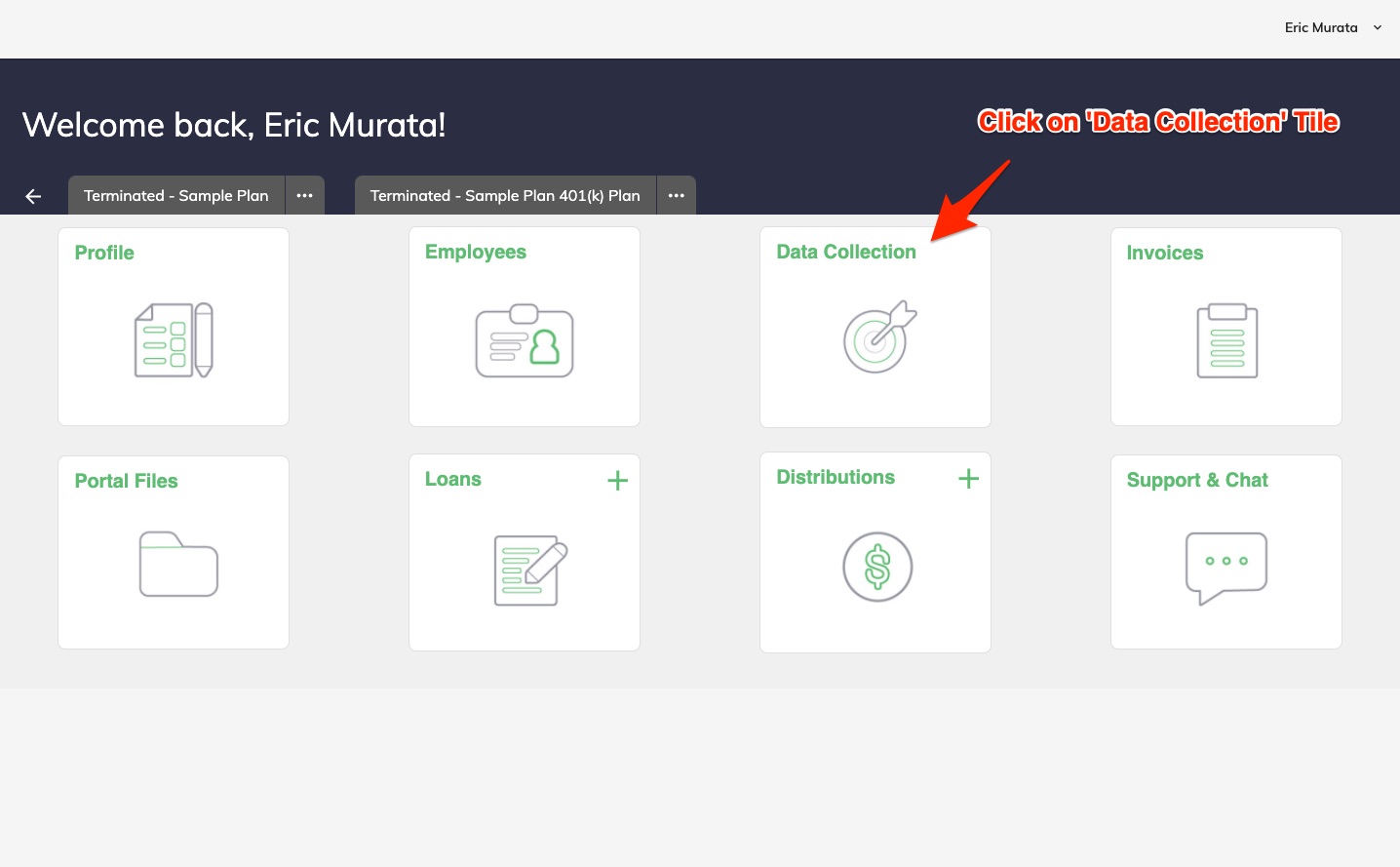
Once in the Data Collection module, there are 3 pieces of data to submit 1. Employee Census, 2. Questionnaire, and 3. Brokerage Account Balance Info
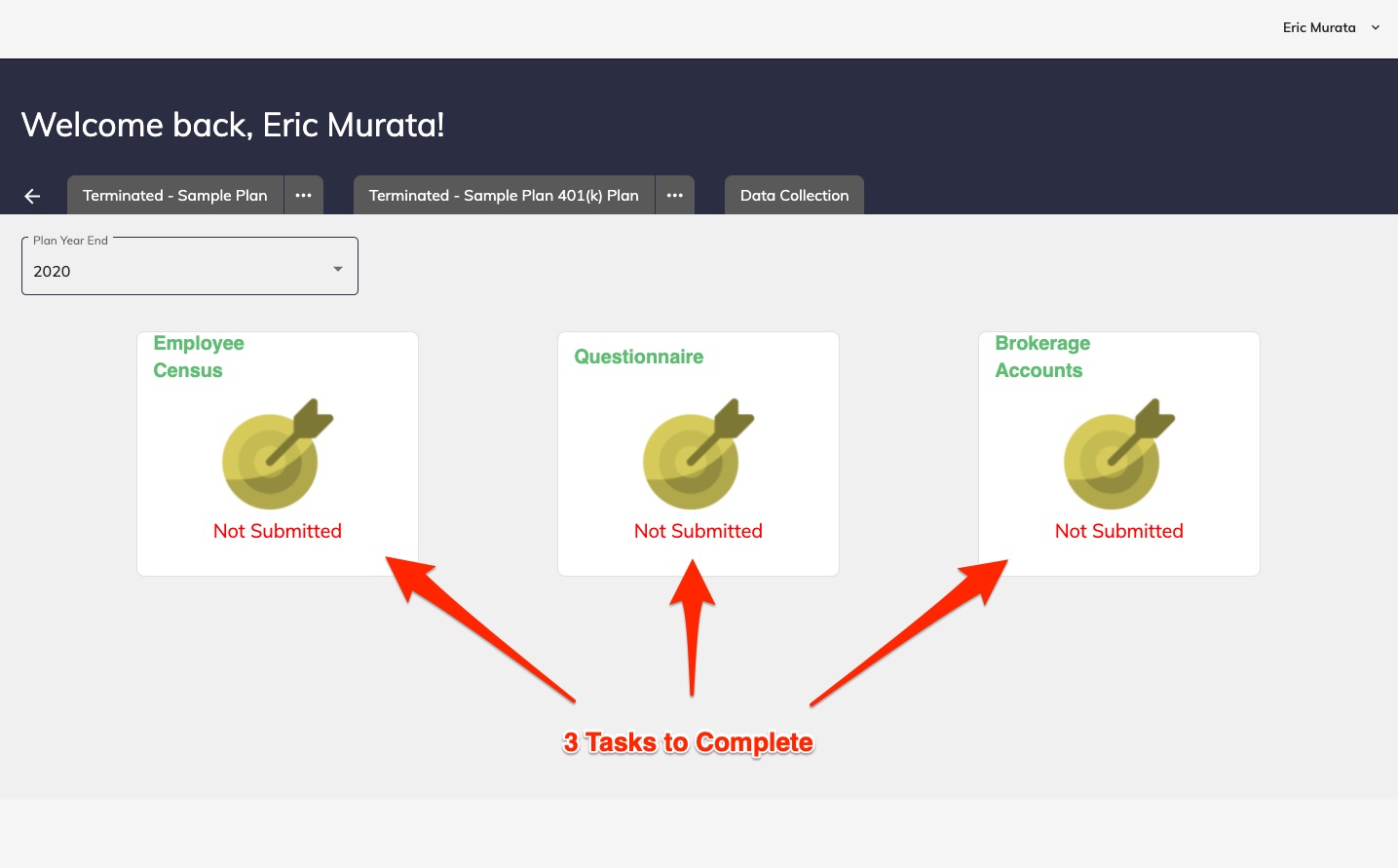
Submitting Employee Census Data
https://www.youtube.com/watch?v=Kvy1OX41zmI&t=120s
Begin by clicking on the 'Employee Census Tile'. Next will be a 2 Step Process for submitting your Employee Census information.
Step 1: Review Employee Information
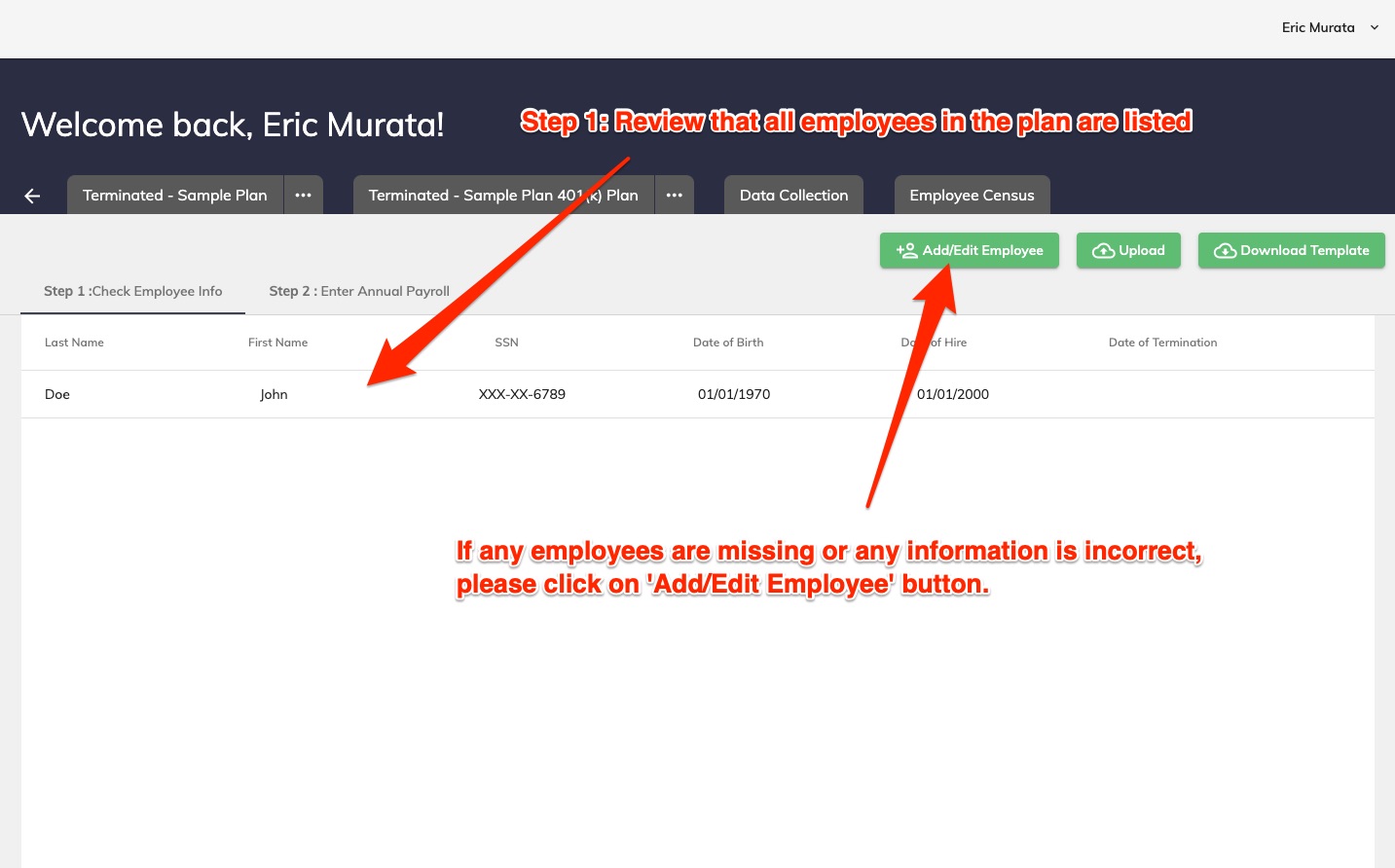
Step 2: Enter Annual Payroll Information for Each Employee
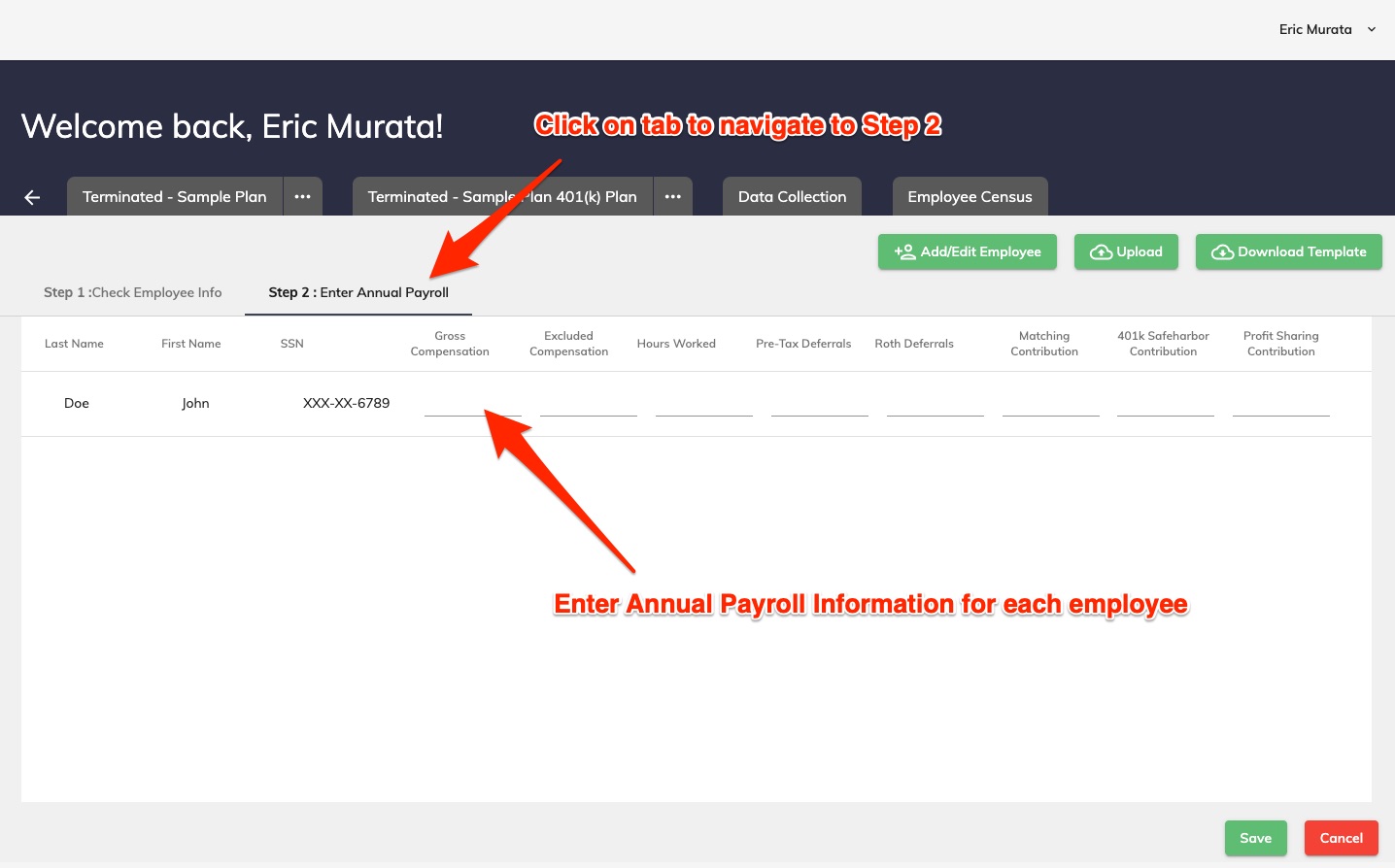
Submitting Questionnaire
https://www.youtube.com/watch?v=Kvy1OX41zmI&t=159s
Begin by clicking on the 'Questionnaire Tile'.
Proceed by answering all of the applicable questions.
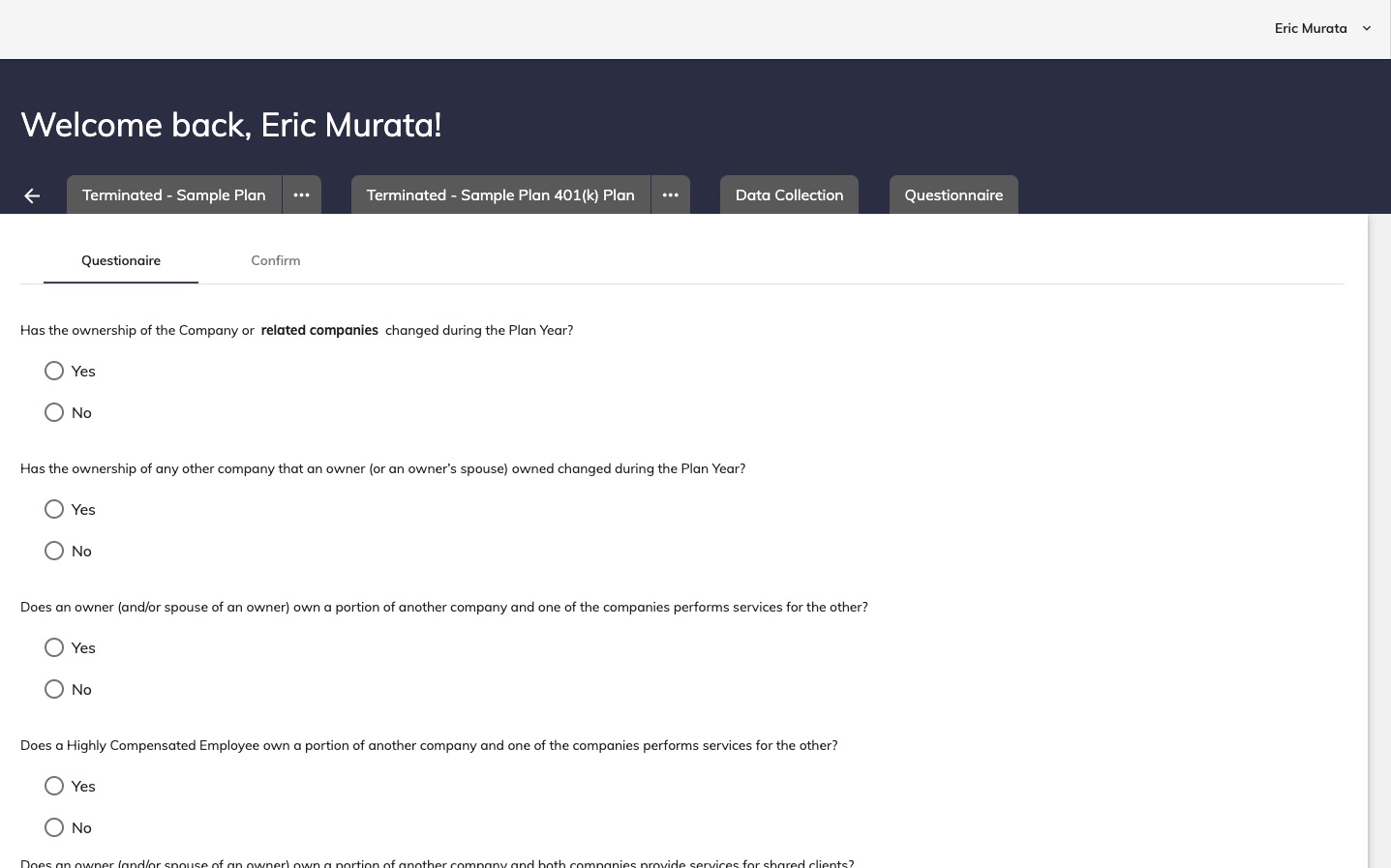
After answering the questions, click the 'Next' button at the bottom of the screen OR click on the 'Confirm' tab at the top of the screen.
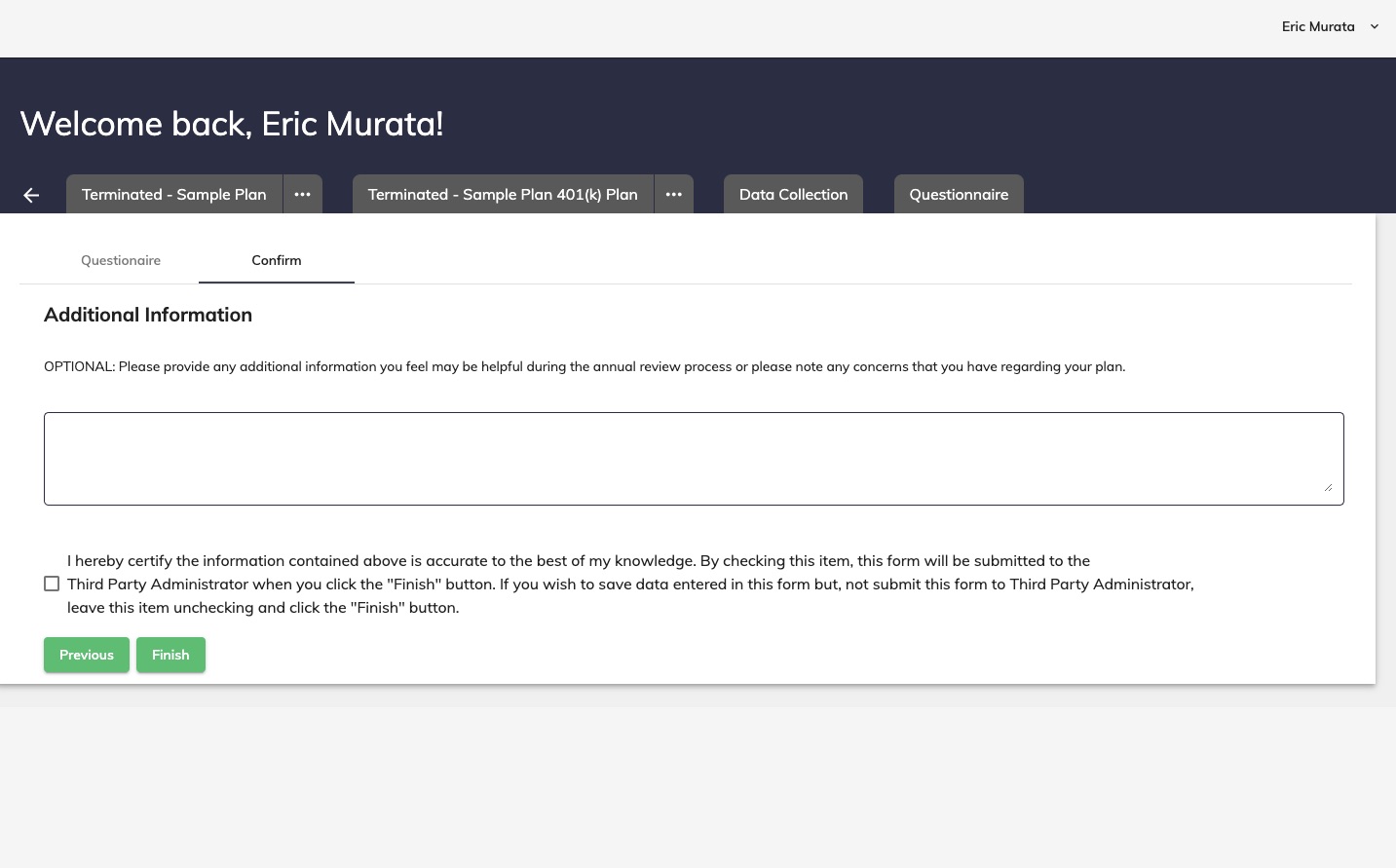
Complete the confirmation screen by adding any additional notes, and clicking the certification button.
Submitting Brokerage Account Information
https://www.youtube.com/watch?v=Kvy1OX41zmI&t=184s
To begin, first confirm that all employees are listed on the main 'Brokerage Accounts' screen. If any employees are missing, please return to the Plan Homepage and enter the employee information in the 'Employees' module.
Proceed to enter the brokerage account information by clicking on the account icon for each employee.
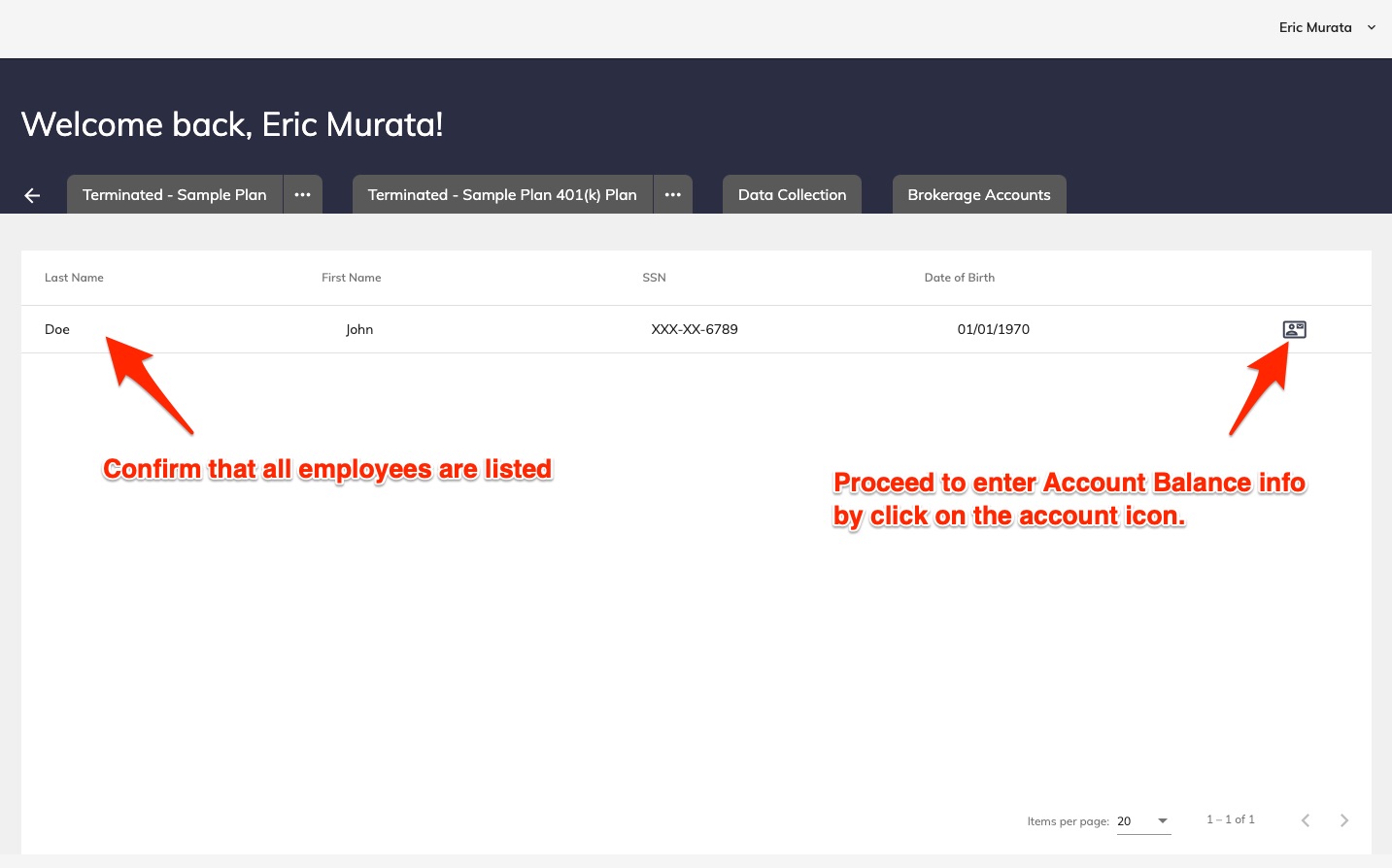
For each employee, click on the 'Account' icon and enter in the account balance information for that plan year.
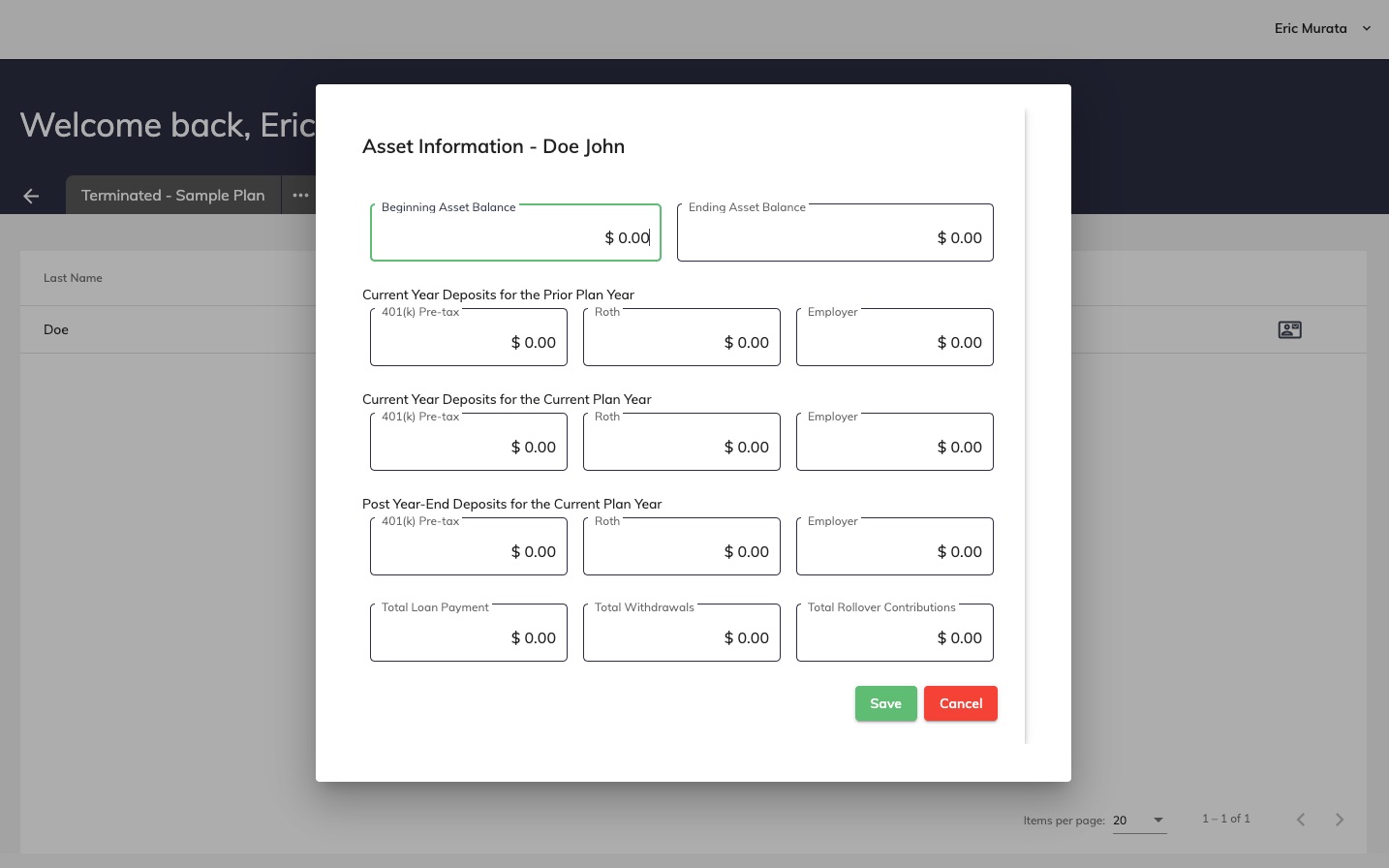
Click 'Save' and enter the account balance info for all employees in the plan.

Comments
0 comments
Please sign in to leave a comment.